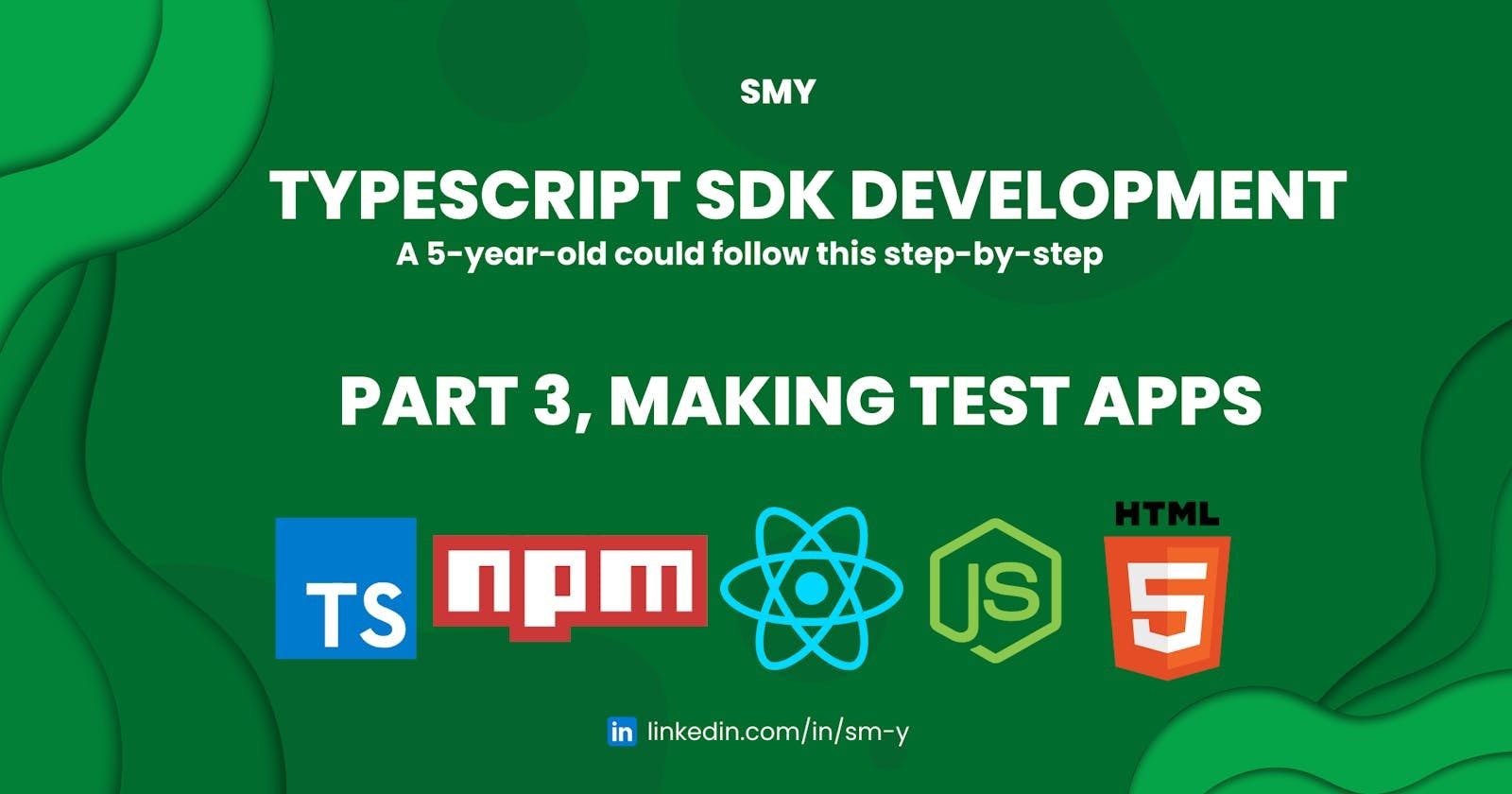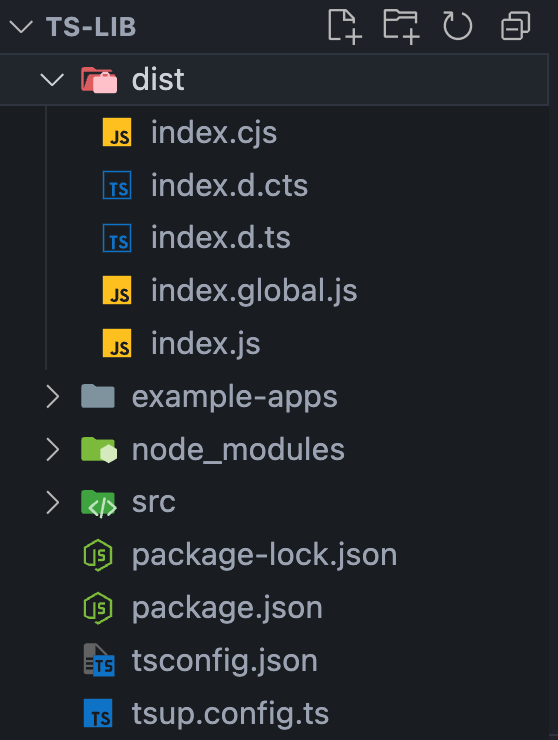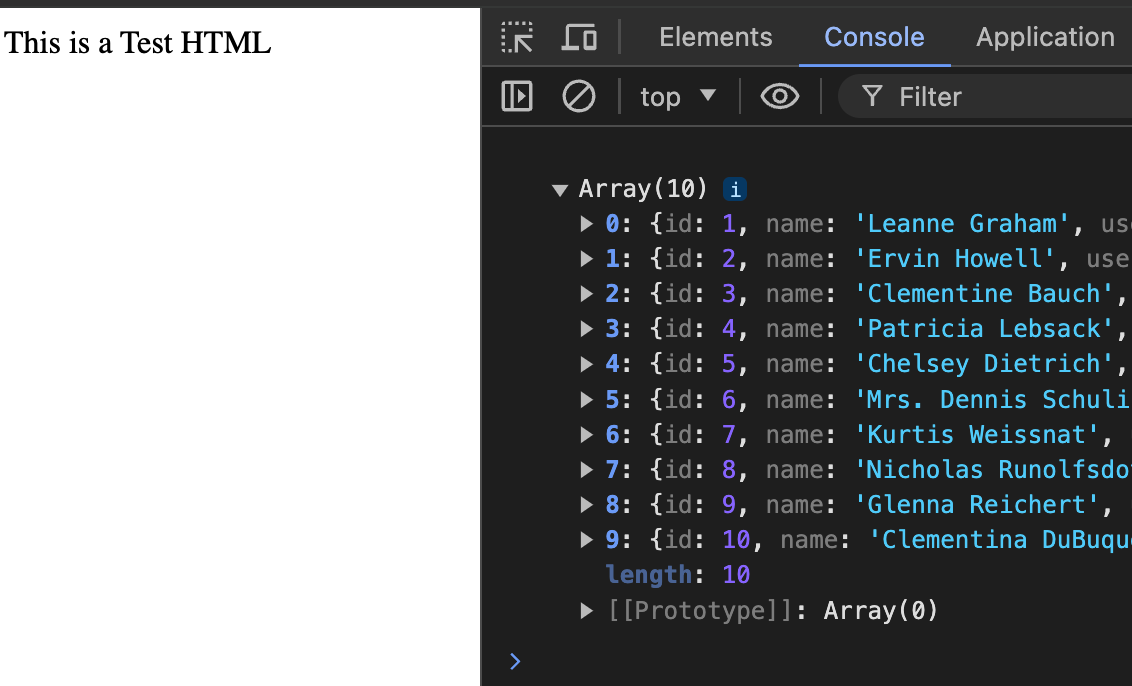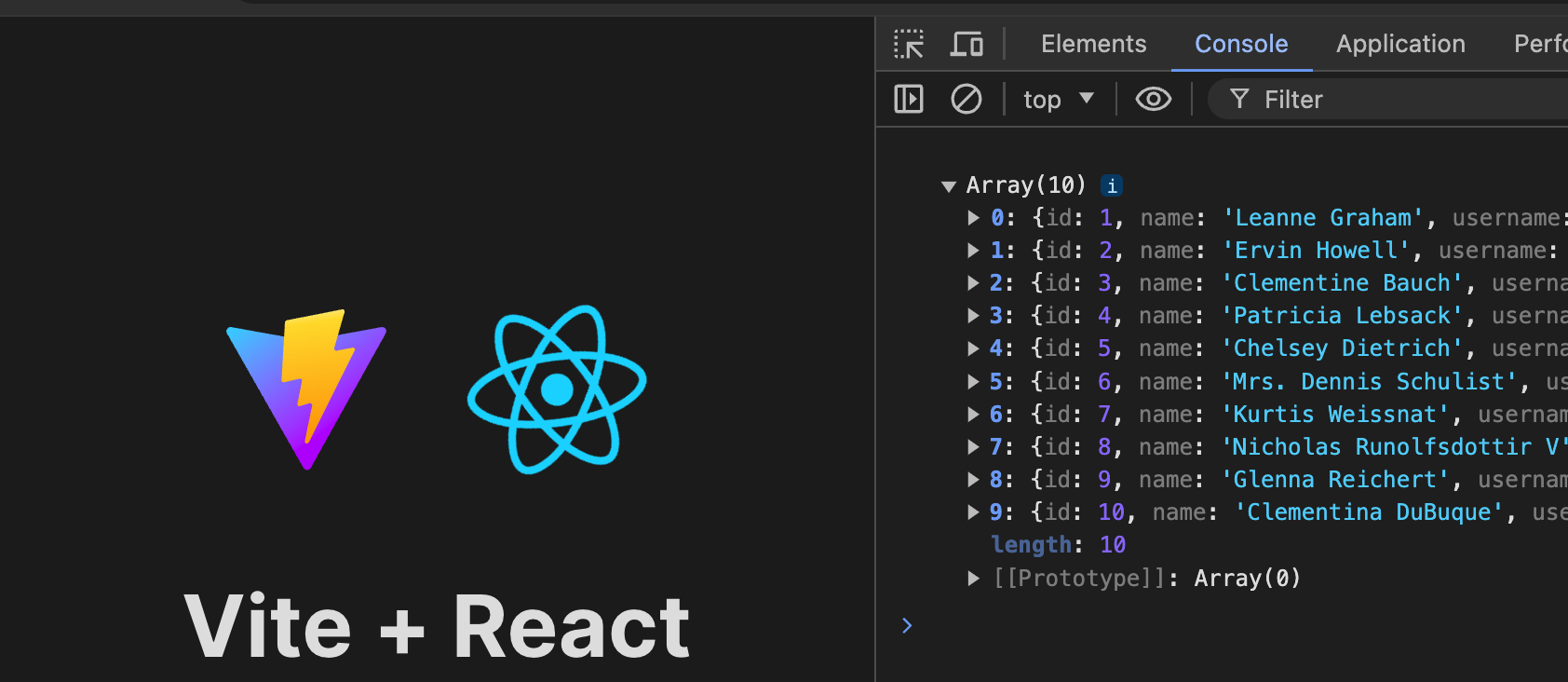Helloooooooo!
Hope you're doing great! This is SMY! 👋 Let's jump right in 🚀
This is Part 3 of our SDK development series where we will dive into creating test apps for react, browser, node, and legacy node.
Contents:
- ⚡
Setting up tsup for different execution environments - ⚡
Creating our apps
Step 1: Setting Up tsup for Different Environments
At the root of the project create tsup.config.ts file, and paste the following content:
import { defineConfig } from "tsup";
export default defineConfig({
clean: true,
dts: true,
entry: ["src/index.ts"],
format: ["cjs", "esm", "iife"],
minify: true,
});
clean - Clean the output directory before each build.
dts - type definitions for TypeScript.
entry - specifying the entry point.
format - cjs for legacy, esm for newer node projects and iife for browsers.
minify - minifies our code and reduces bundle size.
No extra configuration is needed, as tsup will automatically look for this file and handle everything for us :)
Now, exit and re-rerun the build command.
npm run build
You will see the following output in our dist folder.
index.cjs - for CJS output
index.js - for ESM
index.global.js - for browsers
Step 2: Create a Node App
In example-apps/Node, create a index.js file. Paste the following content:
import sdk from "../../dist/index.js";
console.log(await sdk.fetchUsers());
Now, run the file with a node in a separate terminal, and head over to the folder:
node index.js
You will see the output in the terminal.
Step 3: Create a Legacy Node App
In example-apps/Legacy-Node, create a index.cjs file, and paste the following content:
const sdk = require("../../dist/index.cjs");
sdk.default.fetchUsers().then((users) => console.log(users));
Now, run the file with a node in a separate terminal, and head over to the folder:
node index.cjs
You will see the output in the terminal.
Step 4: Create a Browser App
In example-apps/Browser, create a index.html file, and paste the following content:
<!DOCTYPE html>
<html lang="en">
<head>
<meta charset="UTF-8" />
<meta name="viewport" content="width=device-width, initial-scale=1.0" />
<title>Document</title>
<script src="../../dist/index.global.js"></script>
</head>
<body>
This is a Test HTML
<script>
sdk.fetchUsers().then((users) => console.log(users));
</script>
</body>
</html>
Open the file in the browser, you should see the following response in the inspect element's console tab:
Step 5: Create a React App
Create a Link to our SDK to behave as a library for projects without publishing.
npm link
In example-apps, create a react app, for example, with vite:
npm create vite@latest
After successfully creating a react app, run the following command in the React root folder to link our SDK.
npm link ts-lib
In place of ts-lib, it should be your SDK/Library name in the package.json.
After creating the React app, open a component file like App.jsx, and integrate SDK like the following:
import sdk from "ts-lib";
console.log(await sdk.fetchUsers());
Full view:
import { useState } from "react";
import reactLogo from "./assets/react.svg";
import viteLogo from "/vite.svg";
import "./App.css";
import sdk from "ts-lib";
console.log(await sdk.fetchUsers());
function App() {
const [count, setCount] = useState(0);
return (
<>
<div>
<a href="https://vitejs.dev" target="_blank">
<img src={viteLogo} className="logo" alt="Vite logo" />
</a>
<a href="https://react.dev" target="_blank">
<img src={reactLogo} className="logo react" alt="React logo" />
</a>
</div>
<h1>Vite + React</h1>
<div className="card">
<button onClick={() => setCount((count) => count + 1)}>
count is {count}
</button>
<p>
Edit <code>src/App.tsx</code> and save to test HMR
</p>
</div>
<p className="read-the-docs">
Click on the Vite and React logos to learn more
</p>
</>
);
}
export default App;
Run the react App, and head over to the console; it should look like the following:
Wrapping Up:
We just completed the steps to build and run our SDK in different environments.
Head over to Part 4 to publish our SDK.
.....
Now, you're equipped with the knowledge to build your own SDK. Happy coding! 🚀
That's it, folks! Hope it was a good read for you. Thank you! ✨
👉 Follow me